1. Which of the following command lets you set the vertical alignment?
1. Page Setup command from File menu
2. Page Setup command from Format menu
3. Paragraph command from Format menu
4. Font command from Format menu
1. Page Setup command from File menu
2. Page Setup command from Format menu
3. Paragraph command from Format menu
4. Font command from Format menu
Correct Answer: ans1
Explanation:
Layout tab of Page Setup dialog box contains options to set up vertical alignment.
Explanation:
Layout tab of Page Setup dialog box contains options to set up vertical alignment.
Page setup Dialog Box with Layout Tab fronted
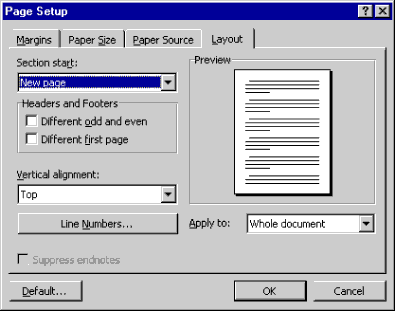
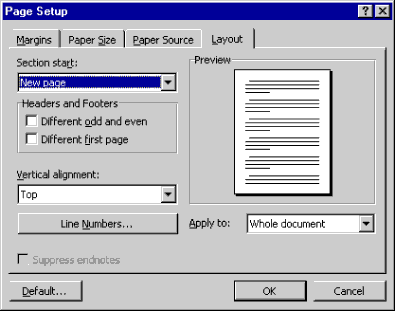
2. Minimum zoom percentage suppported by MS Word is
1. 10%
2. 15%
3. 25%
4. 4%
1. 10%
2. 15%
3. 25%
4. 4%
Correct Answer: ans1
Explanation:
Microsoft Word supports minimum 10% zoom.
Explanation:
Microsoft Word supports minimum 10% zoom.
Zoom List in MS Word


3. You can break the column by
1. Pressing Ctrl + Shift + Enter
2. Pressing Ctrl + Enter
3. Pressing Shift + Enter
4. Pressing Alt + Enter
1. Pressing Ctrl + Shift + Enter
2. Pressing Ctrl + Enter
3. Pressing Shift + Enter
4. Pressing Alt + Enter
Correct Answer: ans1
Explanation:
Column break can be inserted by pressing Ctrl+Shift+Enter. If you press Ctrl+Enter, it will insert page break and Shift+Enter will insert line break.
Explanation:
Column break can be inserted by pressing Ctrl+Shift+Enter. If you press Ctrl+Enter, it will insert page break and Shift+Enter will insert line break.
4. In MS Word you can insert hyperlink by
1. Pressing Ctrl+K or by choosing Hyperlink from Insert menu.
2. Pressing Ctrl+Shift+K or by choosing Hyperlink from Insert menu
3. Pressing Ctrl+K or by choosing Hyperlink from Format menu
4. Pressing Ctrl+Shift+K or by choosing Hyperlink from Format menu
1. Pressing Ctrl+K or by choosing Hyperlink from Insert menu.
2. Pressing Ctrl+Shift+K or by choosing Hyperlink from Insert menu
3. Pressing Ctrl+K or by choosing Hyperlink from Format menu
4. Pressing Ctrl+Shift+K or by choosing Hyperlink from Format menu
Correct Answer: ans1
Explanation:
A hyperlink can be inserted by pressing Ctrl+K or choosing Insert >> Hyperlink.
Explanation:
A hyperlink can be inserted by pressing Ctrl+K or choosing Insert >> Hyperlink.
5. The default lines to drop for drop cap is
1. 3 lines
2. 2 lines
3. 4 lines
4. 8 lines
1. 3 lines
2. 2 lines
3. 4 lines
4. 8 lines
Correct Answer: ans1
Explanation:
The default lines to drop for a drop cap is 3. Minimum lines to drop is 1 and maximum is 10 lines.
Explanation:
The default lines to drop for a drop cap is 3. Minimum lines to drop is 1 and maximum is 10 lines.
Drop Cap Dialog Box with Default Values

6. The red wave underline in MS Word document indicates
1. Spelling errors
2. Grammar errors
3. Address block
4. None of these
1. Spelling errors
2. Grammar errors
3. Address block
4. None of these
Correct Answer: ans1
Explanation:
Spelling errors in a document is marked with red wave underline. Grammar errors are pointed out with green wave underline.
Explanation:
Spelling errors in a document is marked with red wave underline. Grammar errors are pointed out with green wave underline.
See the example below

7. In word-processing the task of changing the appearance of a document is
1. Formatting
2. Editing
3. Proofing
4. Inserting
1. Formatting
2. Editing
3. Proofing
4. Inserting
Correct Answer: ans1
Explanation:
The task of changing appearance of a document is formatting
Explanation:
The task of changing appearance of a document is formatting
8. Which bar is usually located below the title bar that provides categorized options
1. Menu Bar
2. Tool Bar
3. Status Bar
4. Scroll Bar
1. Menu Bar
2. Tool Bar
3. Status Bar
4. Scroll Bar
Correct Answer: ans1
Explanation:
Menu Bar is usually located below the title bar. It contains the categorized options of an application.
Explanation:
Menu Bar is usually located below the title bar. It contains the categorized options of an application.
9. Which of the following option is not in Insert menu?
1. Header and Footer
2. Footnote
3. Bookmark
4. Hyperlink
1. Header and Footer
2. Footnote
3. Bookmark
4. Hyperlink
Correct Answer: ans1
Explanation:
Header and Footer is in View menu no in Insert.
Explanation:
Header and Footer is in View menu no in Insert.
10. Text boundary can be turned on and off from
1. Autotext from Insert menu
2. View tab on Options dialogue box
3. Text Boundary option from Tools menu
4. None of these
1. Autotext from Insert menu
2. View tab on Options dialogue box
3. Text Boundary option from Tools menu
4. None of these
Correct Answer: ans2
Explanation:
Text boundary can be turned on and off from the View tab on Options dialogue box. Mark or clear the check box ‘Text Boundary’ under Print and Web Layout group in View tab of Options dialogue box.
Explanation:
Text boundary can be turned on and off from the View tab on Options dialogue box. Mark or clear the check box ‘Text Boundary’ under Print and Web Layout group in View tab of Options dialogue box.
View Tab of Options Dialogue Box


11. Which input device is not suitable to work with MS Word?
1. Keyboard
2. Mouse
3. Light Pen
4. Joystick
1. Keyboard
2. Mouse
3. Light Pen
4. Joystick
Correct Answer: ans4
Explanation:
Joystick is popularly used for gaming and is not suitable for word-processing tasks.
Explanation:
Joystick is popularly used for gaming and is not suitable for word-processing tasks.
12. The insertion point in a table can be moved by using
1. Tab key
2. Shift + Tab key
3. Arrow keys
4. All of above
1. Tab key
2. Shift + Tab key
3. Arrow keys
4. All of above
Correct Answer: ans4
Explanation:
All of the given keys Tab, Shift Tab, Arrow Keys can be used to move insertion point among cells in a table.
Explanation:
All of the given keys Tab, Shift Tab, Arrow Keys can be used to move insertion point among cells in a table.
13. The four types of mail merge main document in MS Word are
1. Form letters, directories, catalogues and envelopes
2. Form letters, envelops and mailing labels, directories, and lists
3. Basic letters, envelopes, labels and lists
4. Form letters, envelopes, mailing labels, and directory.
1. Form letters, directories, catalogues and envelopes
2. Form letters, envelops and mailing labels, directories, and lists
3. Basic letters, envelopes, labels and lists
4. Form letters, envelopes, mailing labels, and directory.
Correct Answer: ans4
Explanation:
MS Word mail merge provides letters, envelopes, labels and directory as different types of main document.
Explanation:
MS Word mail merge provides letters, envelopes, labels and directory as different types of main document.
14. The word wrap features
1. automatically move text to the next line when necessary
2. appears at the bottom of the document
3. allows you to type over text
4. is the short horizontal line indicating the end of document
1. automatically move text to the next line when necessary
2. appears at the bottom of the document
3. allows you to type over text
4. is the short horizontal line indicating the end of document
Correct Answer: ans1
Explanation:
The word wrap feature of wordprocessing applications moves text automatically to the next line when necessary.
Explanation:
The word wrap feature of wordprocessing applications moves text automatically to the next line when necessary.
Word wrap is the automatic breaking of text across lines. This feature is used to wrap text around a text box or a picture. Here, the text in a line automatically moves to the next line when its length exceeds the position of the right indent marker.
Read more about wordwrap Word Tutorial – Wordwrap in Word
Read more about wordwrap Word Tutorial – Wordwrap in Word
15. Which page orientation you will select if you wish to print in wide format?
1. Landscape
2. Portrait
3. Horizontal
4. Vertical
1. Landscape
2. Portrait
3. Horizontal
4. Vertical
Correct Answer: ans1
Explanation:
Landscape page orientation is suitable to print in wide format.
Explanation:
Landscape page orientation is suitable to print in wide format.

Page Setup Dialogbox to change page orientation
The default page orientation in Word is Portrait mode, and most of the time this is how you are going to want to set up your documents. Simply put, Portrait mode means the page is longer than it is wide. Sometimes, however, when you are working with charts or when you’re creating something like fliers, you’ll want to turn the page so the horizontal edge is longer than the vertical edge. Fortunately, Word makes it easy to switch to Landscape mode.
Continue Tutorial in About.com
Continue Tutorial in About.com
16. You can use different page format within the same document by separating the differently formatted area with a
1. Section break
2. Document break
3. Line break
4. Format break
1. Section break
2. Document break
3. Line break
4. Format break
Correct Answer: ans1
Explanation:
Section Break lets you to apply different page format for different parts of a document.
Explanation:
Section Break lets you to apply different page format for different parts of a document.
When you start a document, there are no section breaks because the entire document consists of one section. A section break is the point at which you end one section and begin another because you want some aspect of page formatting to change.
You can divide a document into any number of sections and format each section the way that you want. Throughout this article, keep in mind that a section break acts as an embedded code that stores or maintains the properties of the section above it.
Follow this nice article about section break
You can divide a document into any number of sections and format each section the way that you want. Throughout this article, keep in mind that a section break acts as an embedded code that stores or maintains the properties of the section above it.
Follow this nice article about section break
17. To repeat the table heading in every page
1. From Table menu choose Row Height and Column Width
2. From Table menu choose Properties
3. From Table menu choose the Sort
4. From Table menu choose Heading Rows Repeat
1. From Table menu choose Row Height and Column Width
2. From Table menu choose Properties
3. From Table menu choose the Sort
4. From Table menu choose Heading Rows Repeat
Correct Answer: ans4
Explanation:
To repeat the table heading in every page From Table menu choose Repeat Row Heading.
Explanation:
To repeat the table heading in every page From Table menu choose Repeat Row Heading.
 | Sometimes, what seems to be a difficult problem has an easy built-in solution. I ran into that recently with a Word table that was several pages long. Of course, I wanted to repeat the table’s header row at the top of each page. That way, readers didn’t have to return to the table’s first page to learn what type of data was in a particular column. I had to stop and think for a minute, as I couldn’t remember ever doing this before.
Customized menus make it easy to miss built-in features. If you don’t use the item occasionally, Word doesn’t display the item on the menu! It’s less than intuitive, but I went back to the Table menu and clicked the double arrow to display all the menu items and there it was — Heading Rows Repeat.
To use this feature, simply click inside the header row and choose Heading Rows Repeat from the Table menu. It couldn’t be simpler. Word then displays the heading row at the top of every page as long as the table continues.
|
18. Which shortcut keys you will use to select all the text after current cursor position?
1. Shift + End
2. Ctrl + Shift + End
3. Ctrl + End
4. Ctrl + Shift + PageDown
1. Shift + End
2. Ctrl + Shift + End
3. Ctrl + End
4. Ctrl + Shift + PageDown
Correct Answer: ans2
Explanation:
Ctrl + shift + End key selects all the text after current cursor position.
Explanation:
Ctrl + shift + End key selects all the text after current cursor position.
19. Which of the following is not a type of tab stop?
1. Bar
2. Decimal
3. Point
4. Left
1. Bar
2. Decimal
3. Point
4. Left
Correct Answer: ans3
Explanation:
Point is not a type of tab stop. Please refer the image below:

Explanation:
Point is not a type of tab stop. Please refer the image below:

20. To set equal width for columns we select
1. Equal Column Width from Table menu
2. Equal Width from Table menu
3. Columns from Format menu
4. Distribute Columns Evenly
1. Equal Column Width from Table menu
2. Equal Width from Table menu
3. Columns from Format menu
4. Distribute Columns Evenly
Correct Answer: ans4
Explanation:
Distribute Columns Evenly option from Autofit option of Table menu can set equal width for columns. Please refer the image below:
Explanation:
Distribute Columns Evenly option from Autofit option of Table menu can set equal width for columns. Please refer the image below:





nice job sir
ReplyDeletesir plzz check answer of que no.9
ReplyDeleteAnswer should be "footnote", I guess.
DeleteHeader & footer used to be under view tab in word 2003 but since word 2007, it is under insert tab.